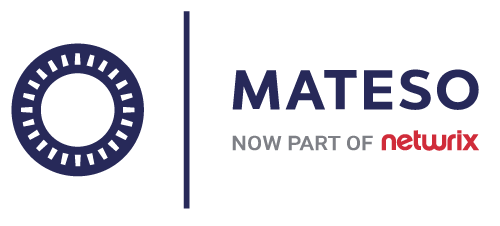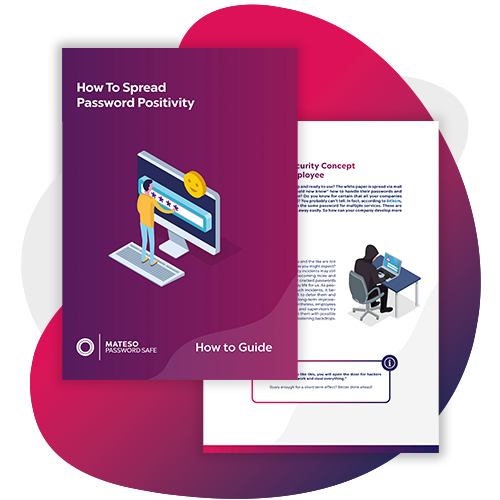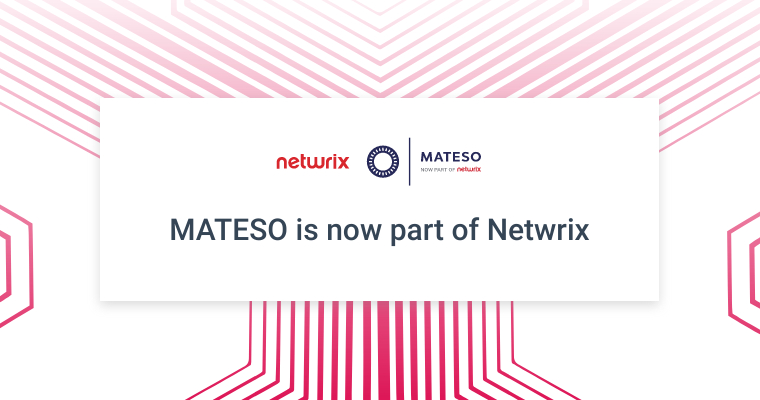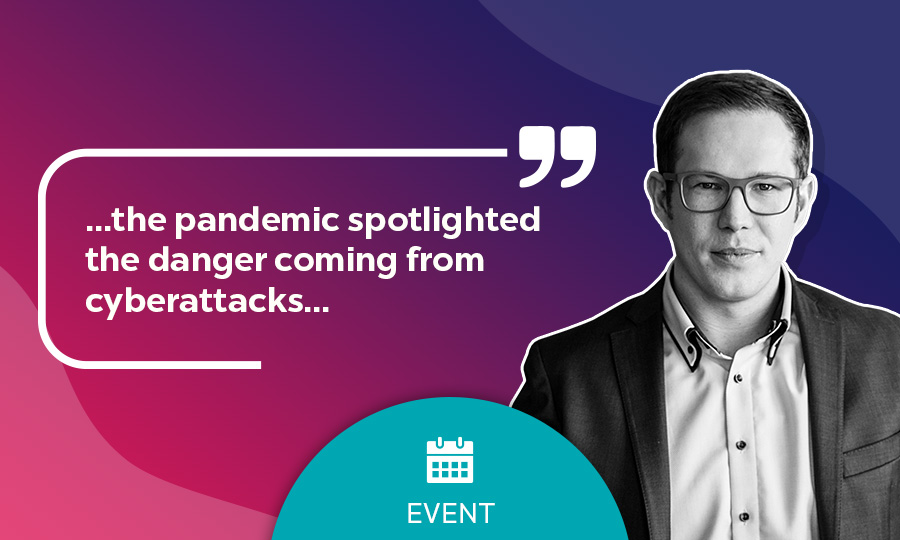How-to
Operational journey
MATESO remains steadfast in our goal of securing business data for all company structures and sizes. In our efforts to do so, we continue to work with a tested, curated rollout that prioritises security, reliability, and availability. Taking security considerations into consideration, the implementation is simple and hassle-free.
1. Install server
Minimum requirements
- Windows server patched and latest updates
- 2 x CPU`s
- 8 GB RAM
- 40 GB storage capacity
- .net 4.8
- Windows management framework 5.0
Security tip
Before installation: Verify the files with the hash values to check if the hash values from the downloaded data match those from our manual (see version history) before you install them.
2. Connect data base
Requirements
MSSQL with at least:
- Windows server patched and latest updates
- 4 x CPU`s
- 16 GB RAM
- 100 GB storage capacity
Security tip
Update default password policy.
3. Set up webserver
Generate the AdminClient on the web and deploy it to your preferenced server
- Update and patch
- Update the configuration on every update to not miss patches
- Choose between IIS, Apache 2 & NGINX
4. Install client
Set up the server profiles and connect to the server on the patched system with:
- 2 x CPU`s
- 2 GB RAM
- 40 GB free Disk space
- .NET 4.8
- for RDP connections RDP 8.1 is required
Security tip
At first, set up your rights management according to roles, not users according to the least privilege principle
5. Enable 2-factor authentication
A second factor to login to Password Secure makes it even more secure. Do you already use a smart card, YubiKey or biometrical processes in your company? Take a look at our integrations to see if your favourite authentication method is already included.
Security tip
Use E2E Mode
6. Set up backups
Be on the safe side in case there is an emergency and save your data, i.e. set up a disaster WebViewer.
Security tip
Develop a Disaster Recovery Plan
7. Roll out
Implement Password Secure for all employees and introduce them to their new no. 1 password manager.
Security tip
How about security awareness trainings? Do your employees already know the password policies in theory?
8. Get started
Now your users can generate passwords, share and manage them perfectly on one central system.
Discover the security benefits of better password hygiene for your organisation.